Please use the troubleshooting tips below to get your order processed successfully.
Please do not manually mark your orders as 'fulfilled'. Since your customers orders automatically imports, marking manually as 'fulfilled' interferes with the API between your Shopify store and our Kin Custom app. Therefore, your order will not be recognized when you submit for fulfillment.
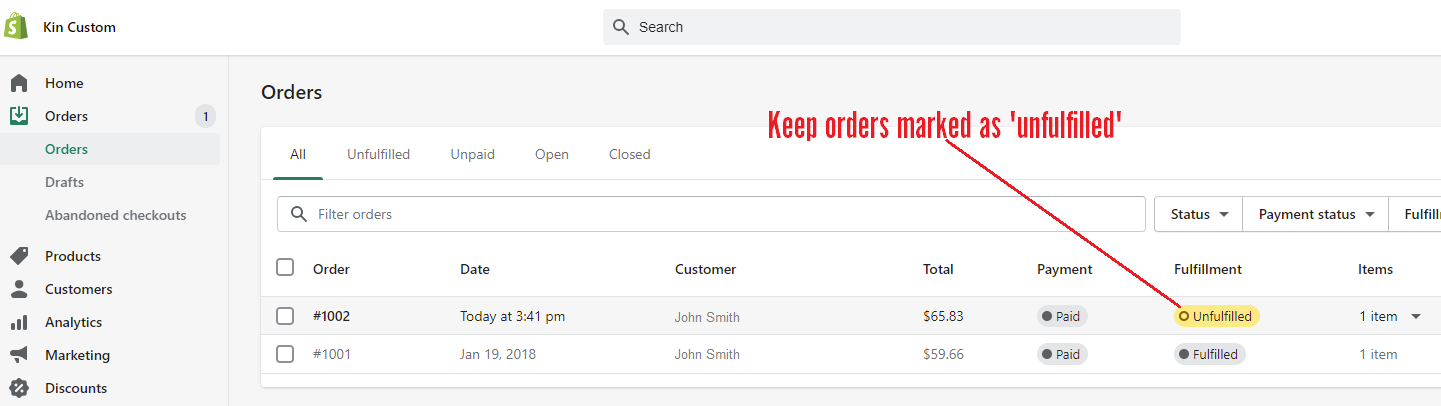
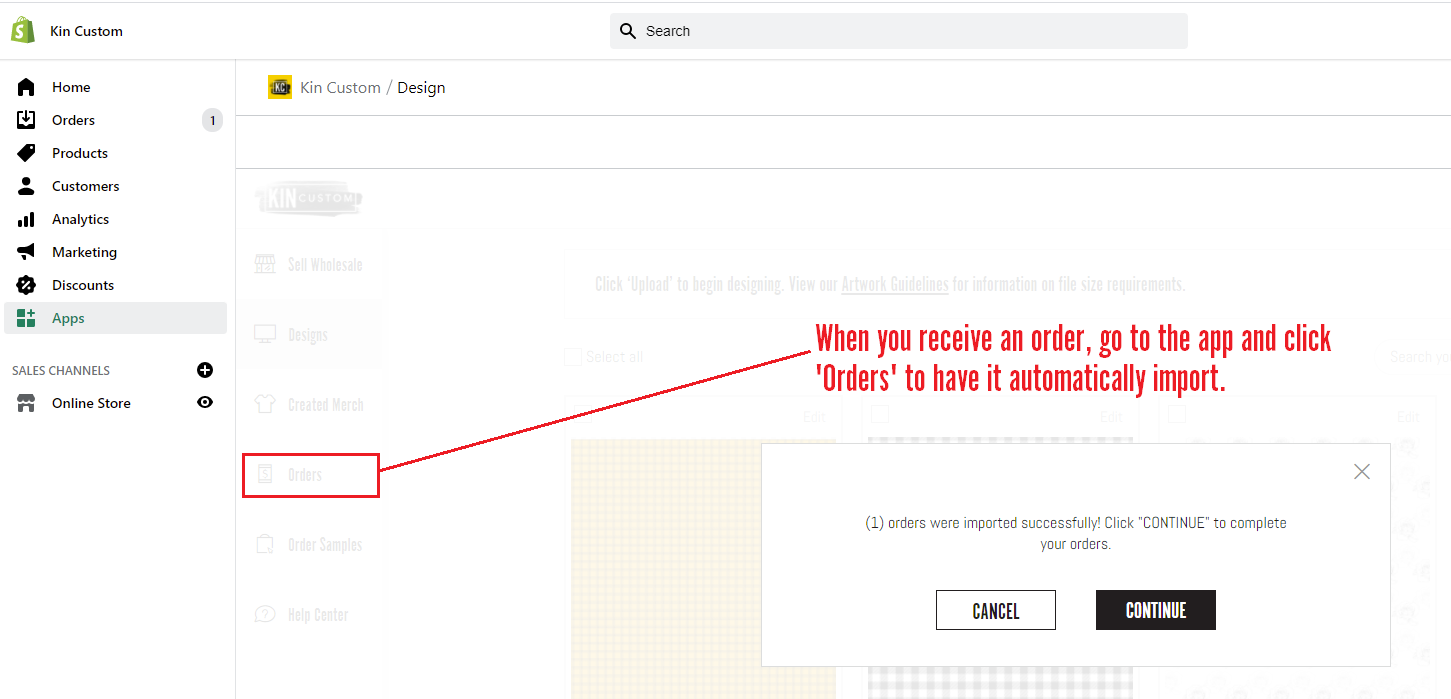
If you have marked your order manually as 'fulfilled', please follow the troubleshooting below:
Option 1
-
Go into your Shopify order dashboard and mark it as 'unfulfilled'
-
If so, follow the instructions on our Shopify app tutorial, forward to 2:22- 3:04 - Order Processing & Fulfillment.
-
When entering the app, you should receive a pop up the order has successfully been imported and submit payment for fulfillment. If you do not get this pop up, you will need to follow instructions on Option 2.
Option 2
-
If your Shopify store account does not allow you to mark the order as 'Unfulfilled', we suggest you manually create an order.
-
Then follow the instructions on our Shopify app tutorial, forward to 2:22- 3:04 - Order Processing & Fulfillment.
-
When entering the app, you will receive a pop up the order has successfully been imported and submit payment for fulfillment.
There are two places where your customers phone number must be complete. Please visit Why are my orders not automatically syncing? as it will show you both sections in your Shopify order where the phone number needs to be added.
Once an order has been successfully submitted to us, you'll receive your order confirmation email with a specific Kin Custom order number. If you have not received an order confirmation email, then the last step to submit an order to us still needs to be completed.
