If we do not integrate with your sales channel, Universal CSV is your best option to export your created merchandise.
After you have finished creating your merchandise in Creator Studio, please follow the steps below to add to your sales channel:
- Select 'Created Merch' on the left side menu
- Select your products to export
- From the dropdown menu, select Universal CSV
- Click 'Connect'
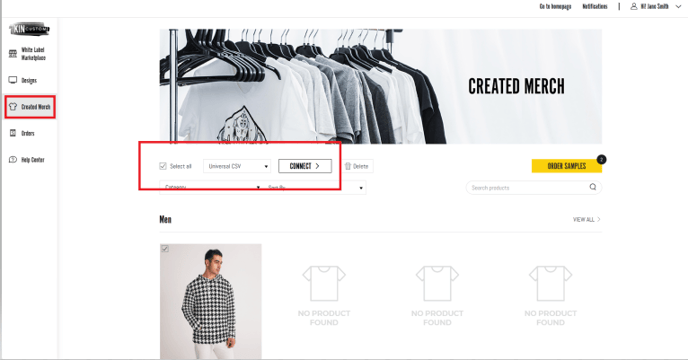
You'll receive a pop up to download the CSV file, with the option to include model/product mockups.
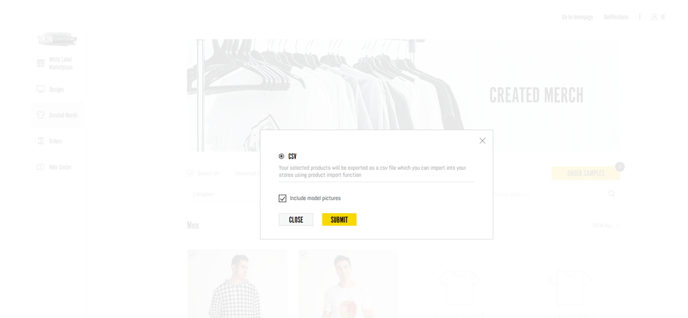
Click 'Submit' and the file will automatically download.
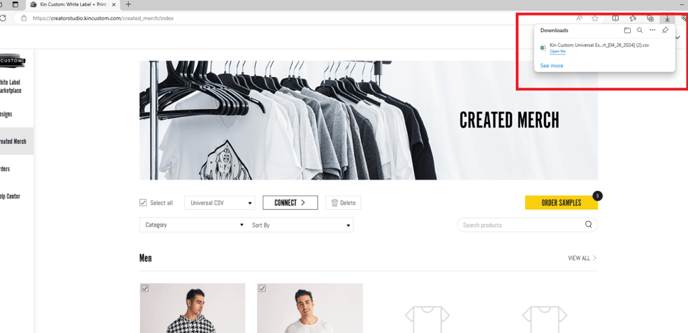
** Please note, in order for Kin Custom to process your order without delay do not change the product SKU. Orders where the SKU has been manually adjusted will not qualify for refund**
1. Download the products csv file by selecting 'Universal (CSV)' Option
2. Open your Stores' csv file template (You should be able to download it from your channel's information)
3. Copy the information from the products csv file to your store's csv format and upload to your store.
Please see the sample products file exported from Kin Custom.
