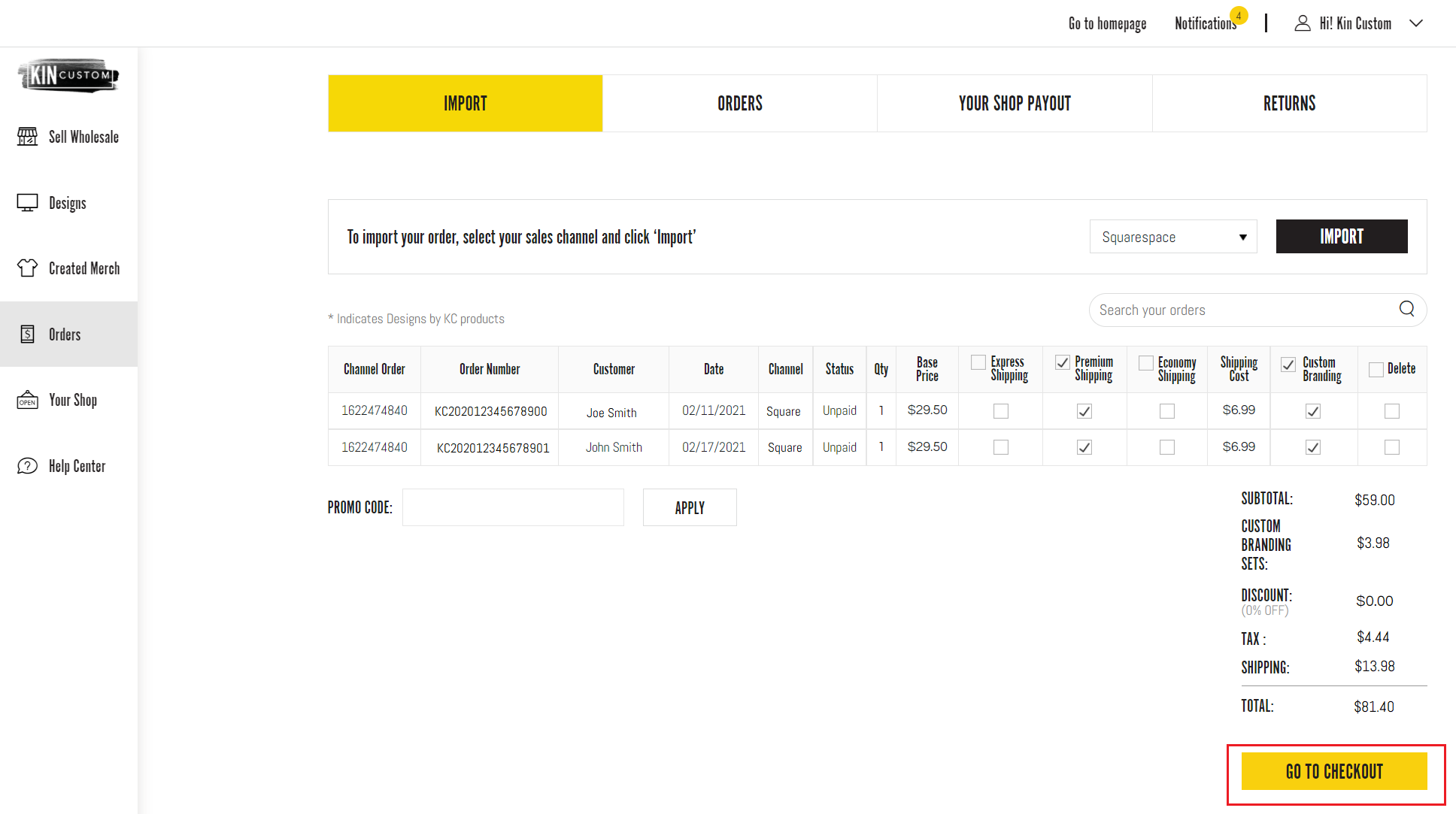Squarespace support for how to export products and import orders.
Once your customer purchases from your Squarespace store, the order must be imported to Kin Custom to complete the order for fulfilment. If the order is not imported to Kin Custom, we are not able to fulfill as the product base price must be paid by you to Kin Custom.
Important! Each sales channel template is custom to that sales channel. Please do not modify, edit, or change the downloaded template columns, SKU's, or product information. This includes adding spaces, additional columns, line items, or changing the SKU's to your own. If modified, you will receive import failed error.
Export Products
- Select the products you wish to export to your Squarespace site.
- From the dropdown, select 'Squarespace' to export the selected products.
- Click 'Connect'.
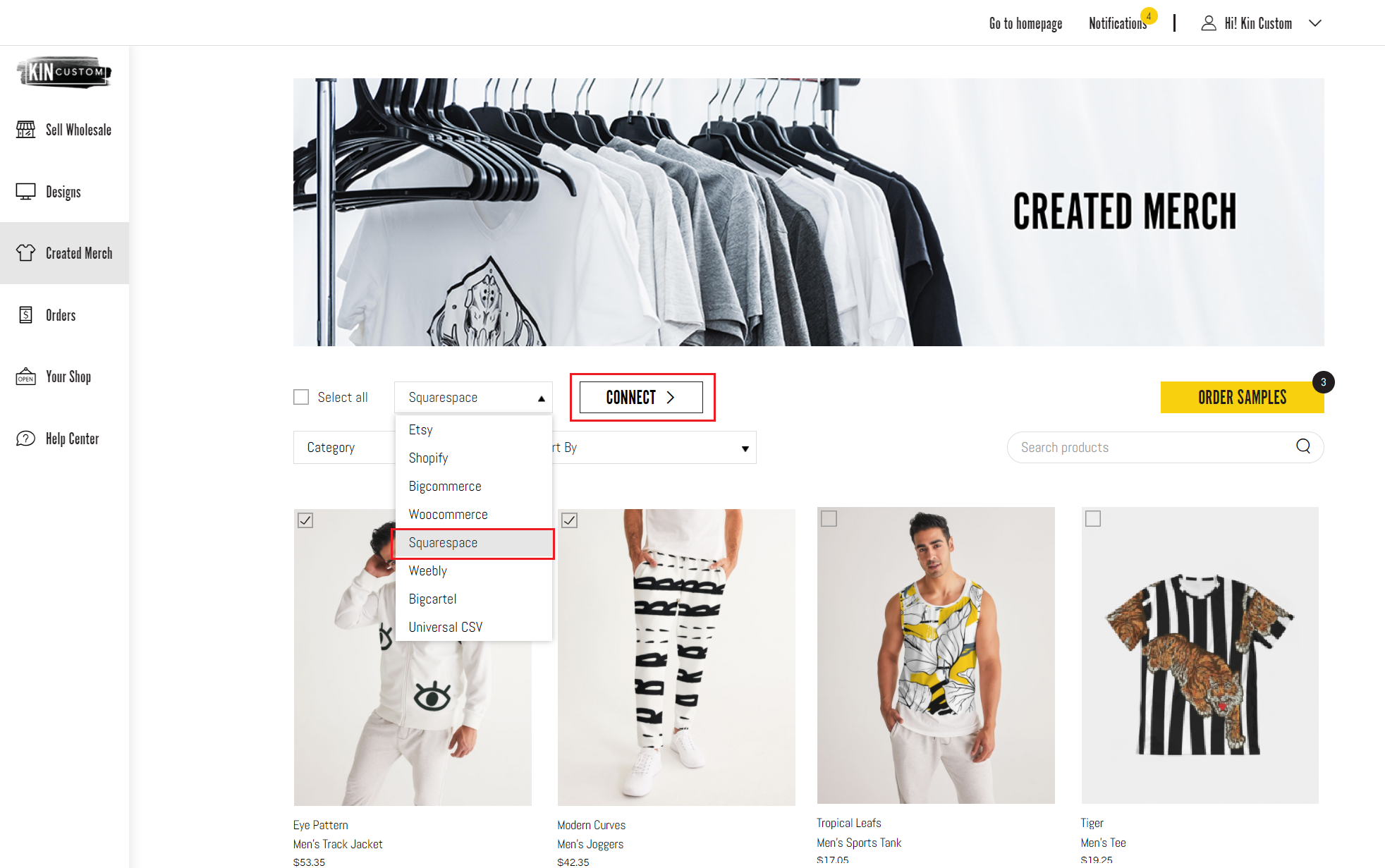
- Determine if you would like to include or not include the model mockups or not.
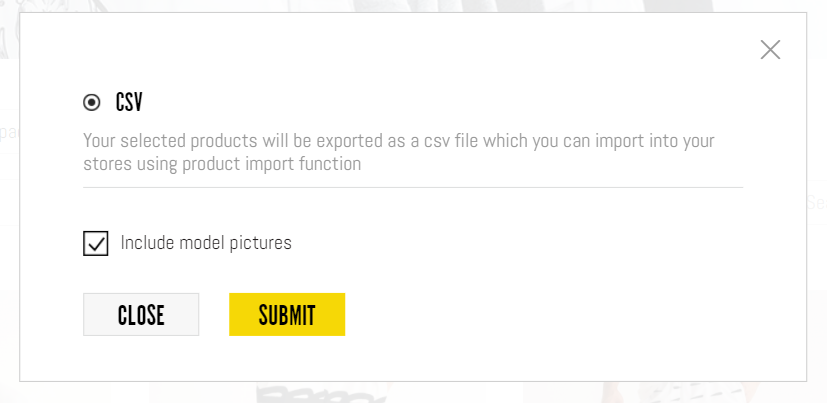
- Click 'Submit' and a Squarespace CSV will be downloaded to your device.
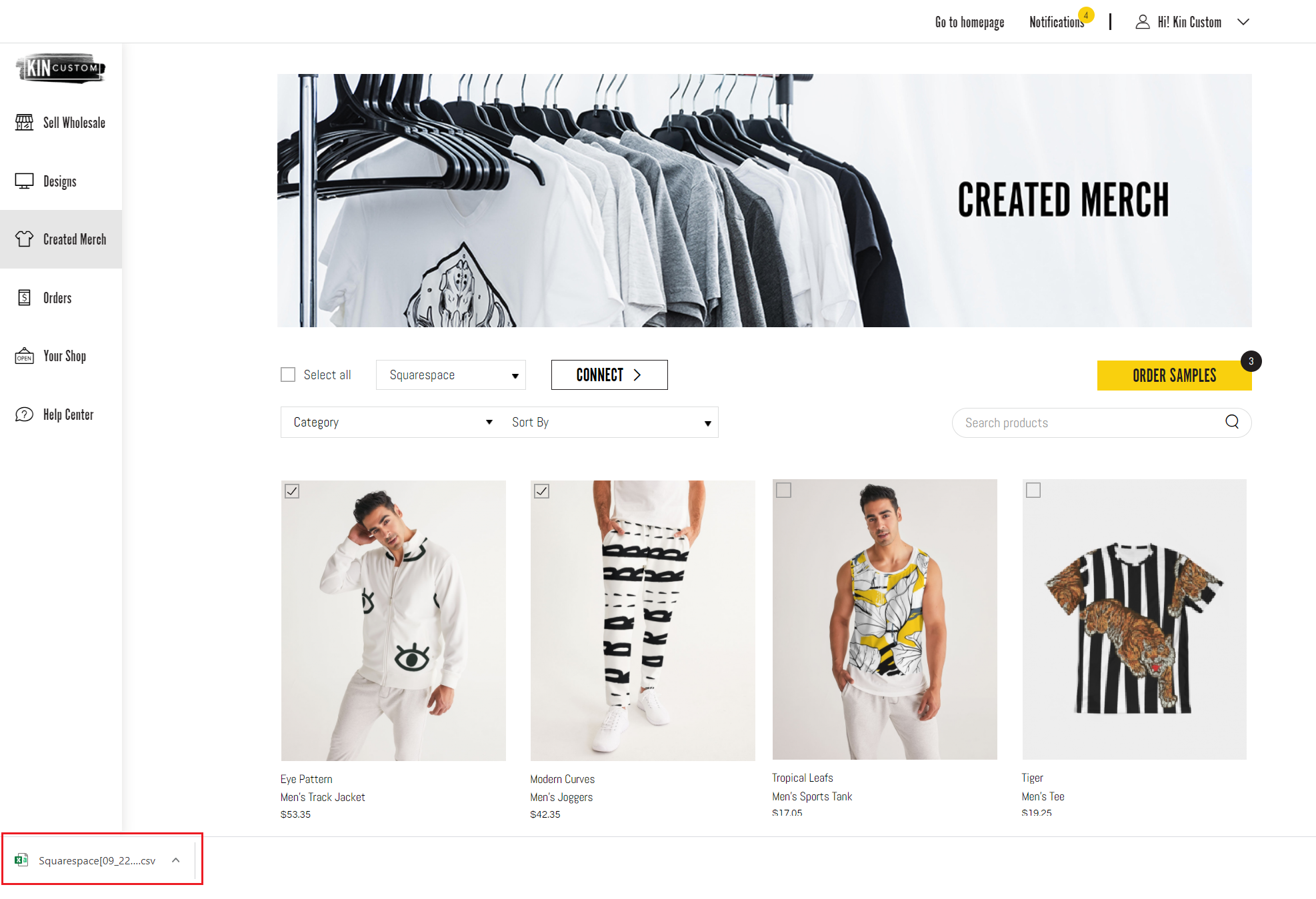
- Log in to Squarespace and import the product csv file.
Import Orders
- Follow the instructions on How to Export Squarespace Orders.
- An example export order Squarespace template can be found here.
- Once the order from Squarespace has been exported into a CSV, log in to Creator Studio.
- In Creator Studio, go to 'Orders' on the left side menu, select 'Import' on the top menu.
- From the dropdown, select 'Squarespace' and upload your Squarespace CSV file from your Squarespace account with the order information.
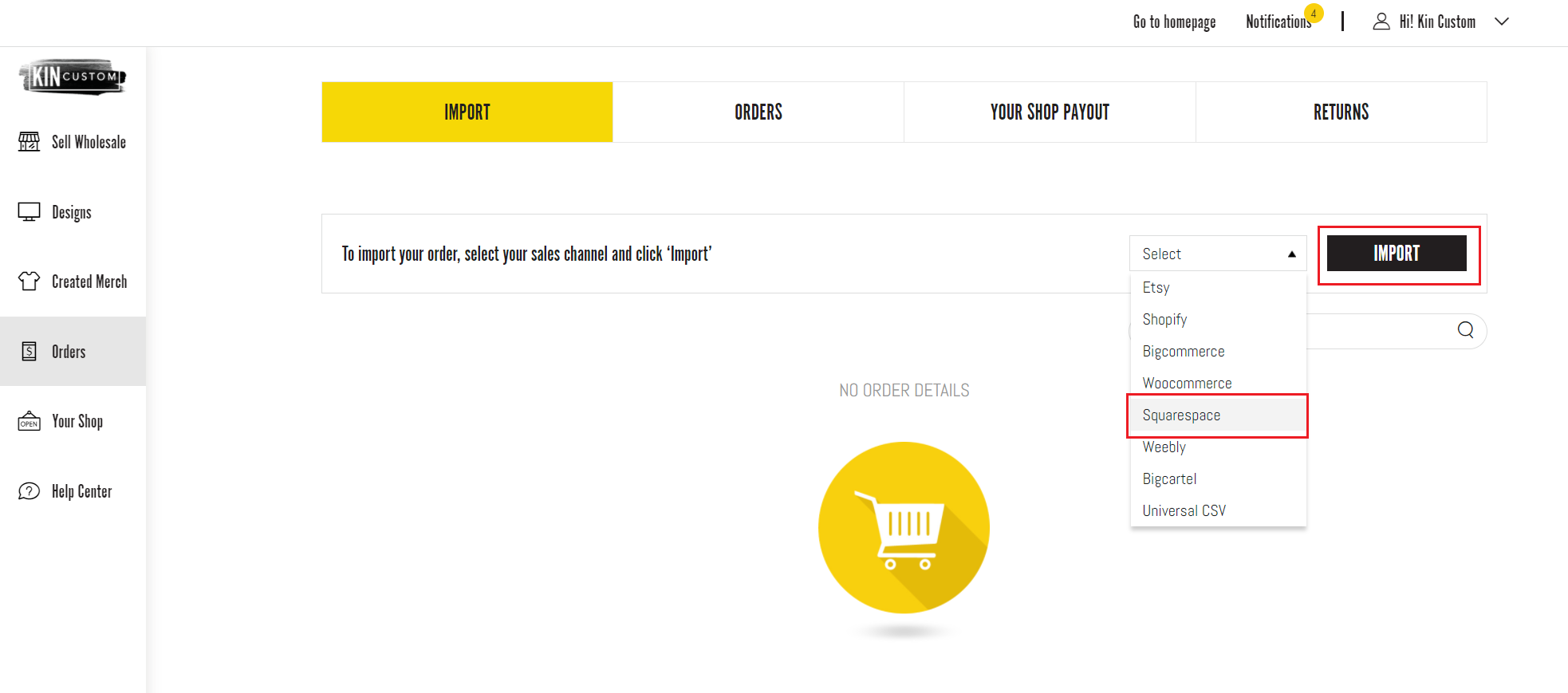
- Once the file is uploaded, your order information will be displayed on the order dashboard.
- Select the shipping method, confirm custom branding has been added, and submit your order!