Please follow the troubleshooting instructions below for PC.
Our Shopify App is an embedded application and for enhanced security, many browsers such as Chrome, Safari, Edge have not defaulted to open the options for third-party applications that is required for Shopify. These settings should be properly monitored by you and adjusted back once exiting from Shopify. Kin Custom is not responsible for property settings or security of your browser.
Error: You continue to be prompted to the Create Account page.
Important! Please make sure you are using Chrome and follow the instructions below.
- On your PC, open 'Chrome'
- At the top right, click the 'Customize & Control' icon
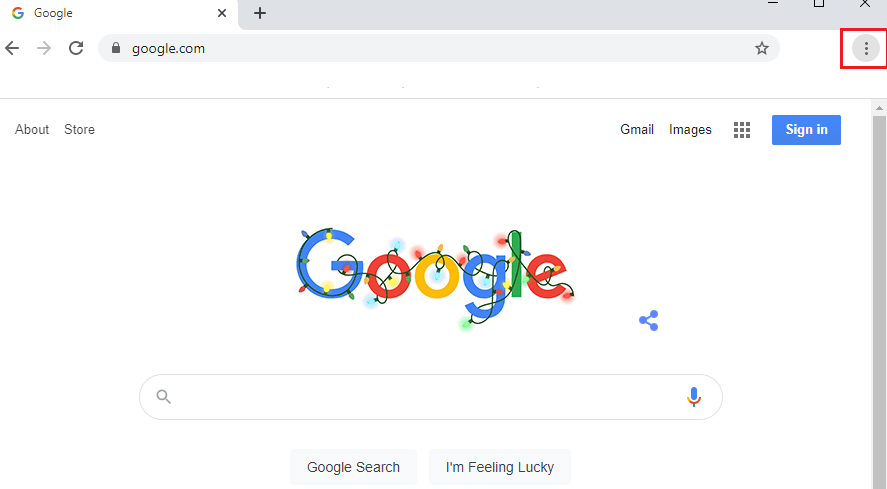
- Scroll down to 'Settings'
-
A new Google Settings tab will open, scroll down to 'Privacy & Security' click 'Site Settings'
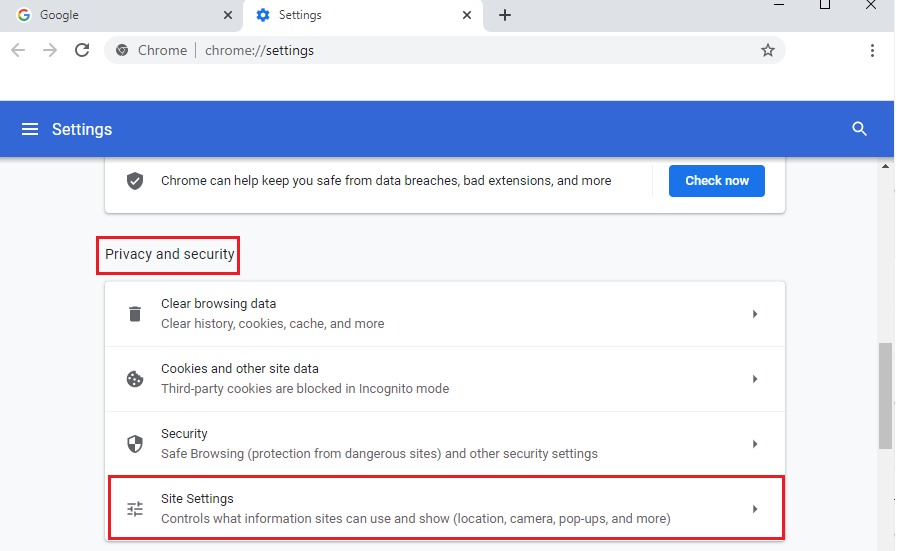
-
Click 'Cookies and site data'
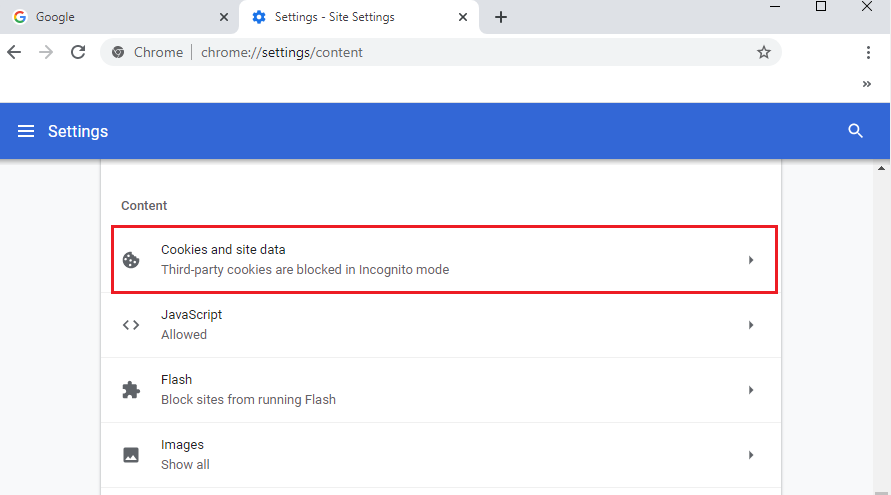
-
From here, you will need to turn your cookies on. You can do so by setting specific URL's or allowing all websites, but cookies for Shopify domain must be turned on to allow the site to save and read cookie data. Please check How to Turn on Cookies to get more information.
- Close your browser and reopen Shopify login.
Additional Troubleshooting
IMPORTANT: If you continue to have issues with opening the site, there may be additional SameSite browser settings that need adjusted. Please try steps 1-7 above first before following the steps below.
- On your PC, open 'Chrome'
- Copy and paste the following link in your browser: chrome://flags/#same-site-by-default-cookies
- Default the following three sections:
- Troubleshoot Tip* you can keyword search 'SameSite' for immediate listing.
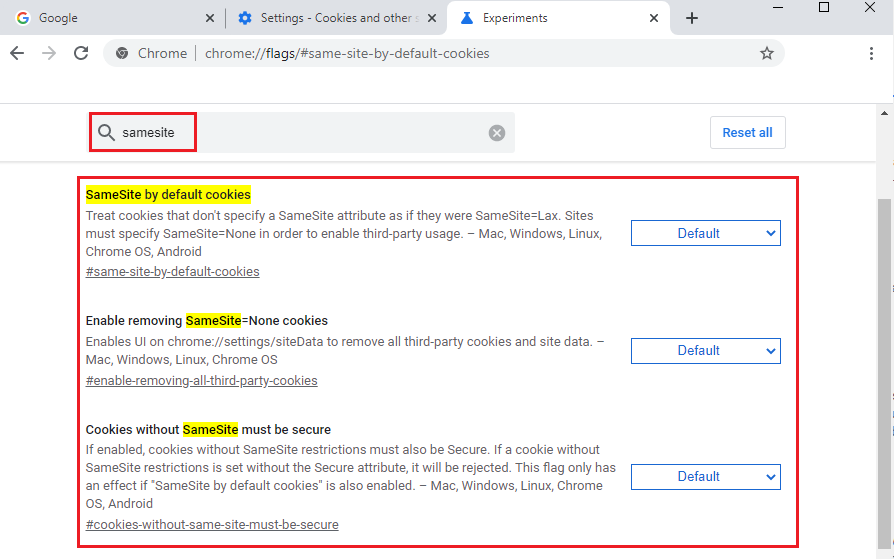
- Troubleshoot Tip* you can keyword search 'SameSite' for immediate listing.
-
In Chrome, copy and paste the following link: chrome://flags/#improved-cookie-controls
-
Default the following five sections:
- Troubleshoot Tip* you can keyword search 'third-party' for immediate listing.
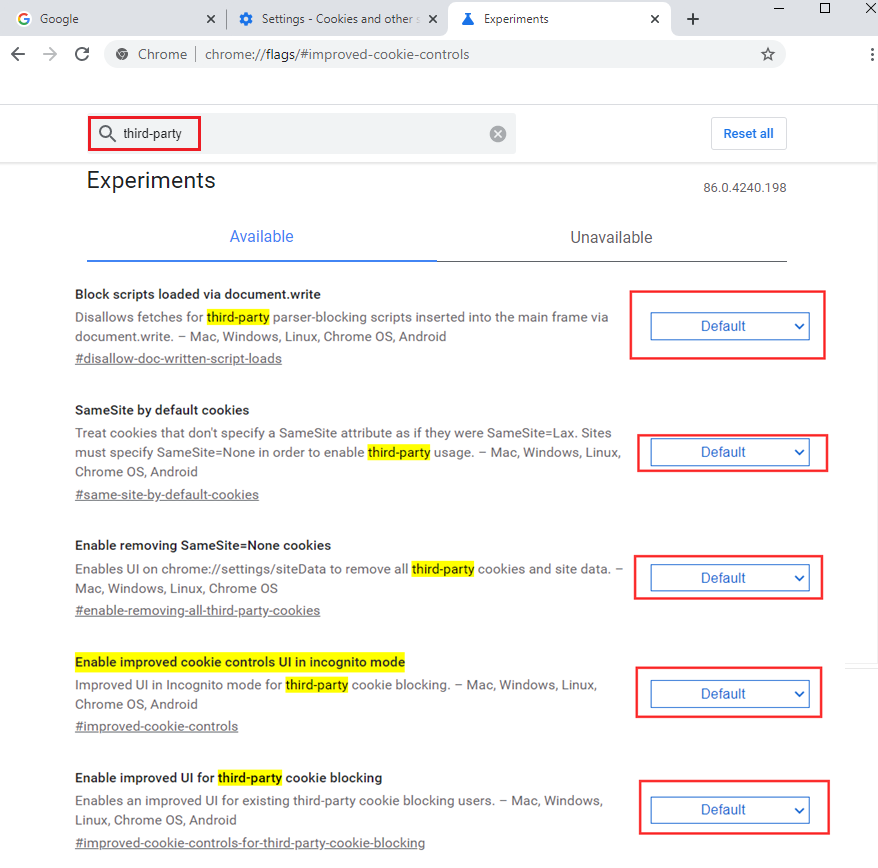
- Troubleshoot Tip* you can keyword search 'third-party' for immediate listing.
